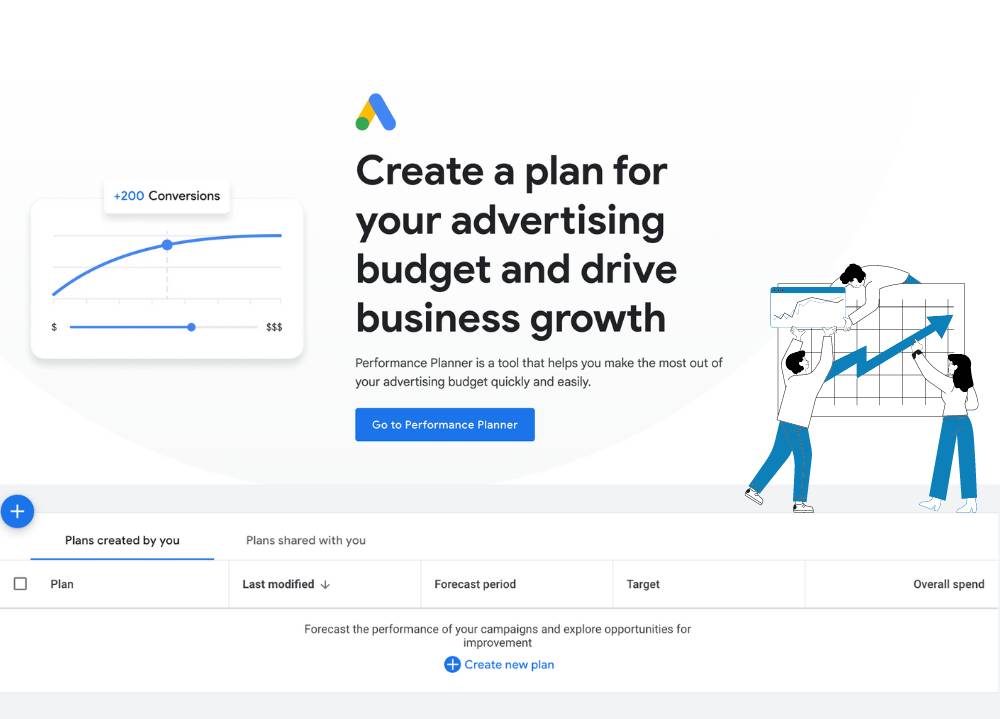Google Search Console (GSC) is a powerhouse for improving your website's performance in search results. This guide will walk you through setting up GSC, using its features, and leveraging its data to boost your rankings.
Setting Up Google Search Console
- Create a Google Account: Before diving into GSC, ensure you have a Google account.
- Add Your Property: Visit Google Search Console and add your website. You can choose either:
- Domain Property: Covers all subdomains and protocols.
- URL Prefix Property: Focuses on a specific URL and its subfolders.
- Verify Your Site: Verification confirms your ownership of the site. Methods include:
- DNS Records: Add a TXT record to your DNS configuration.
- HTML File: Upload an HTML file to your website’s root directory.
- Google Analytics: Use your existing GA tracking code.
- Google Tag Manager: Use a GTM container snippet.
Navigating Key Features of Google Search Console
Performance Report
The Performance Report is the heart of Google Search Console. It provides insights into how your site is performing on Google Search.
- Clicks: Number of times users clicked on your site from search results.
- Impressions: Times your site appeared in search results.
- CTR (Click-Through Rate): Percentage of impressions that resulted in clicks.
- Average Position: Your site’s average ranking position for a query.
Use these metrics to identify top-performing pages and optimize those with lower performance.
Example:Suppose your CTR is low for certain queries. This might indicate that your meta descriptions need improvement to be more enticing.

URL Inspection Tool
The URL Inspection Tool provides detailed information on how Google views a specific page, allowing you to enhance your website's crawlability and address issues that might prevent proper indexing.
- Index Coverage: Shows if the page is indexed and any issues.
- Crawl Information: Provides details on the last crawl and any errors encountered.
- Mobile Usability: Highlights mobile-specific issues.
Tip: Regularly inspect new pages to ensure they are indexed correctly and free from errors.
Coverage Report
The Coverage Report gives an overview of which pages on your site are indexed and which are not, along with reasons for any issues.
- Errors: Pages with critical issues preventing indexing.
- Valid with Warnings: Pages indexed but with potential issues.
- Valid: Pages indexed successfully.
- Excluded: Pages intentionally or unintentionally excluded from indexing.
Example: If important pages are marked as "Excluded," investigate and resolve the reasons to ensure they get indexed.
Sitemaps
Submitting your XML sitemap helps Google understand your site structure, leading to better indexing.
- Submit Your Sitemap: Go to the Sitemaps section and enter your sitemap URL.
- Monitor: Check for any issues and ensure the sitemap is regularly updated.
Tip: Regularly resubmit your sitemap when significant changes are made to your site.
Mobile Usability
With Google’s mobile-first indexing, ensuring your site is mobile-friendly is crucial. The Mobile Usability report identifies issues that could affect your site's performance on mobile devices.
- Common Issues: Includes text too small to read, clickable elements too close together, and content wider than the screen.
Solution: Fix these issues to improve mobile user experience and maintain good mobile search rankings.

Core Web Vitals
Core Web Vitals are essential metrics for user experience, focusing on loading performance, interactivity, and visual stability.
- Largest Contentful Paint (LCP): Measures loading performance.
- First Input Delay (FID): Measures interactivity.
- Cumulative Layout Shift (CLS): Measures visual stability.
Tip: Aim to have LCP under 2.5 seconds, FID under 100 milliseconds, and CLS under 0.1 for optimal performance.
Advanced Tips for Maximizing Google Search Console
- Regular Monitoring: Make it a habit to check Google Search Console regularly to identify and resolve issues promptly.
- Use Regex for Advanced Filtering: Utilize regular expressions to filter and analyze data more precisely.
- Content Strategy Insights: Analyze search queries to understand user intent and optimize content.
- Track Backlinks: Monitor and manage your backlink profile through GSC to improve your site’s authority.
Example: If you notice certain queries bringing traffic, create more content around those topics to capture additional search interest.
Unlock Your Website’s Potential
Google Search Console is a vital tool for anyone looking to improve their site’s search performance. By understanding and utilizing its features, you can make data-driven decisions to enhance your SEO strategy and achieve better rankings. Start exploring GSC today and unlock its full potential for your website’s success.
Want to Elevate Your Marketing Strategy?
If you need expert guidance in optimizing your website's search performance, contact us at Titicus. Our team of specialists is here to help you achieve your digital marketing goals. Reach out today and let's take your site to the next level!